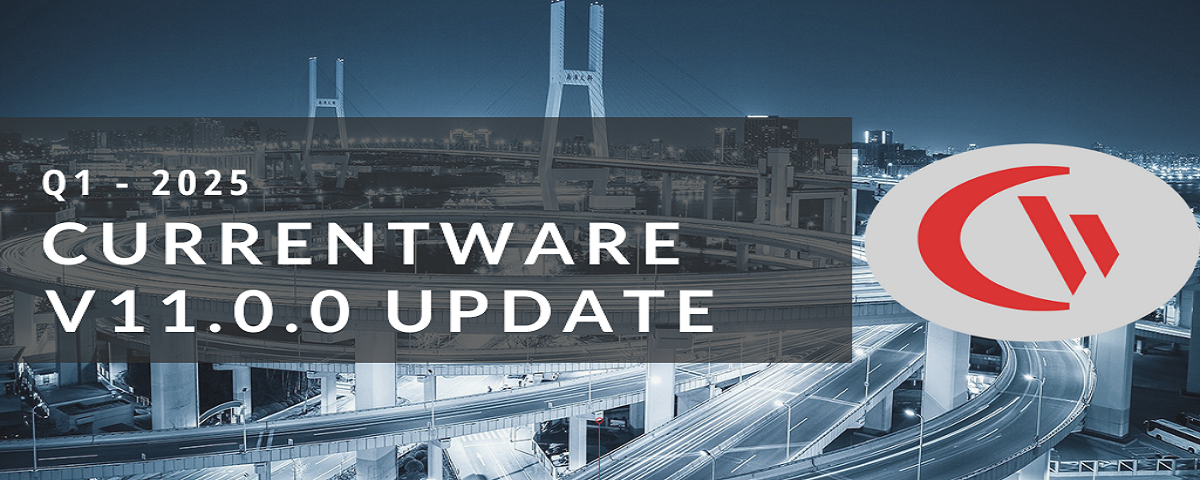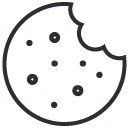BrowseControl Web Content Filtering Software Overview (Video)
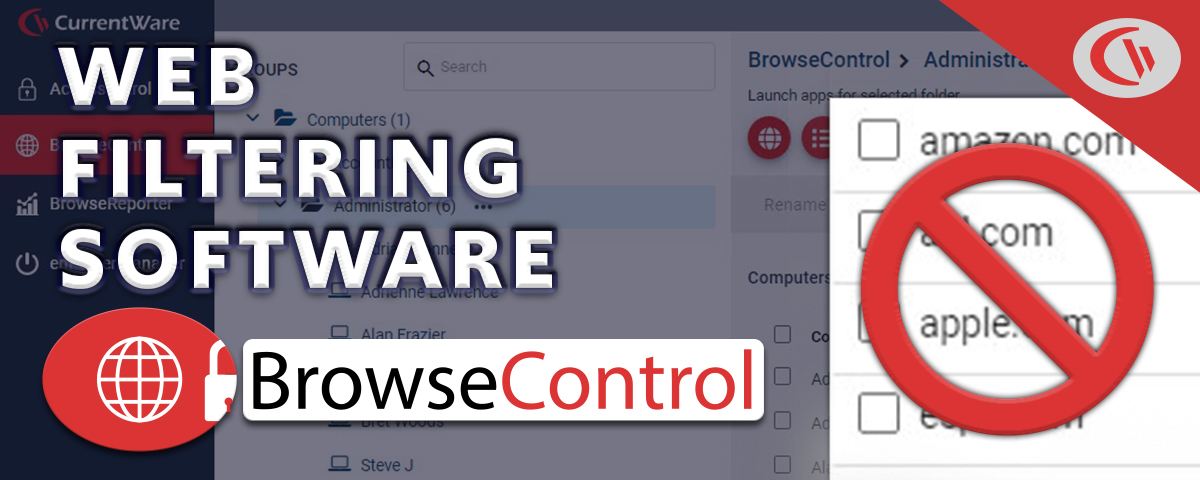
Video Transcript
BrowseControl is an easy-to-use web filter that helps organizations enforce policies, improve productivity, reduce bandwidth consumption, and meet compliance requirements – no matter where their users are located.
With BrowseControl you can…
- Ensure a safe and productive environment by blocking high-risk, distracting, or inappropriate websites
- Improve network performance by blocking bandwidth hogs, and…
- Prevent users from using unsanctioned applications and software-as-a-service providers
BrowseControl’s security policies are enforced by a software agent that is installed on your user’s computers. This allows the solution to continue blocking websites and applications even when computers are taken off-site.
Features
BrowseControl’s central console allows you to configure your security policies from the convenience of a web browser.
With BrowseControl you can…
- Block or allow websites based on URL, category, domain, or IP address
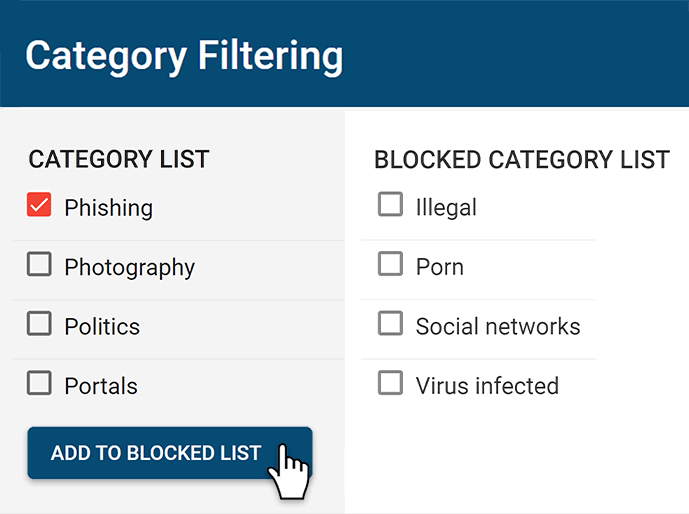
- Assign custom policies for each group of computers or users
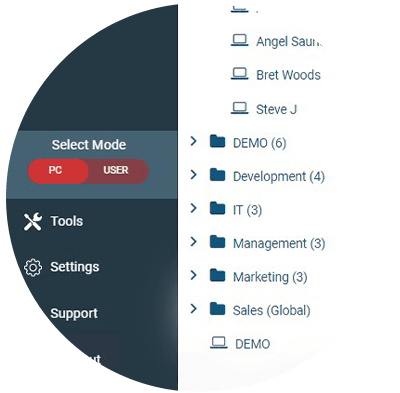
- Prevent users from launching specific applications and…
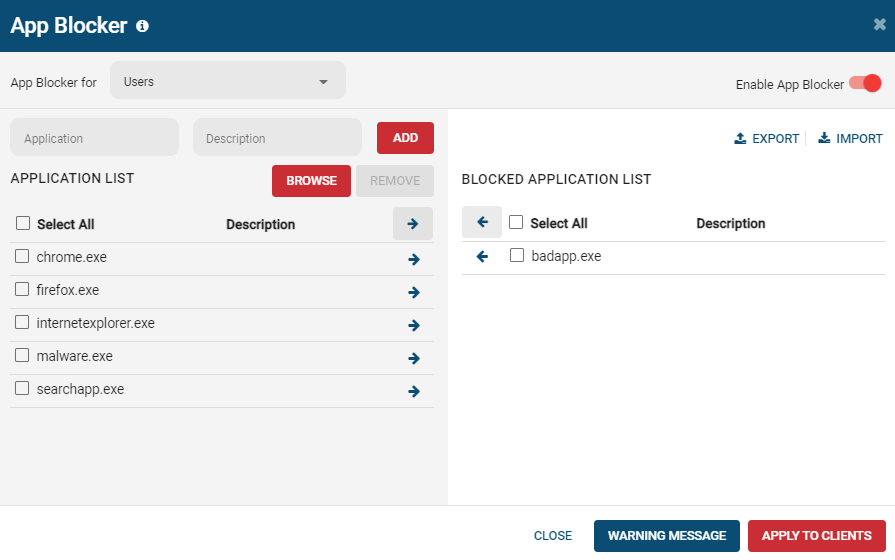
- Block network ports to reduce the attack surface of your network
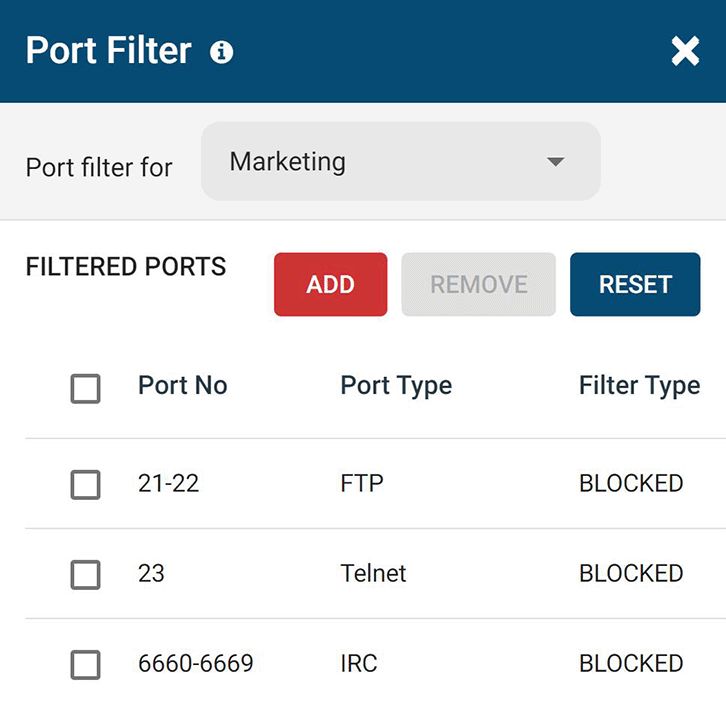
Block websites
There are three key methods for blocking websites with BrowseControl:
- The Blocked List allows you to block specific websites based on URL, domain, or IP address
- Category Filtering allows you to block millions of websites across over 100 content categories including pornography, social media, and virus-infected sites.
- And finally, you can use the Allowed List to allow specific websites that would otherwise be blocked based on their category,
- OR for the greatest security and control, you can block all websites except for those that are on the Allowed List.
When your users try to visit a blocked website they can either be presented with a custom warning message or directed to another site, such as a page with a reminder of your organization’s internet use policy.
Block apps
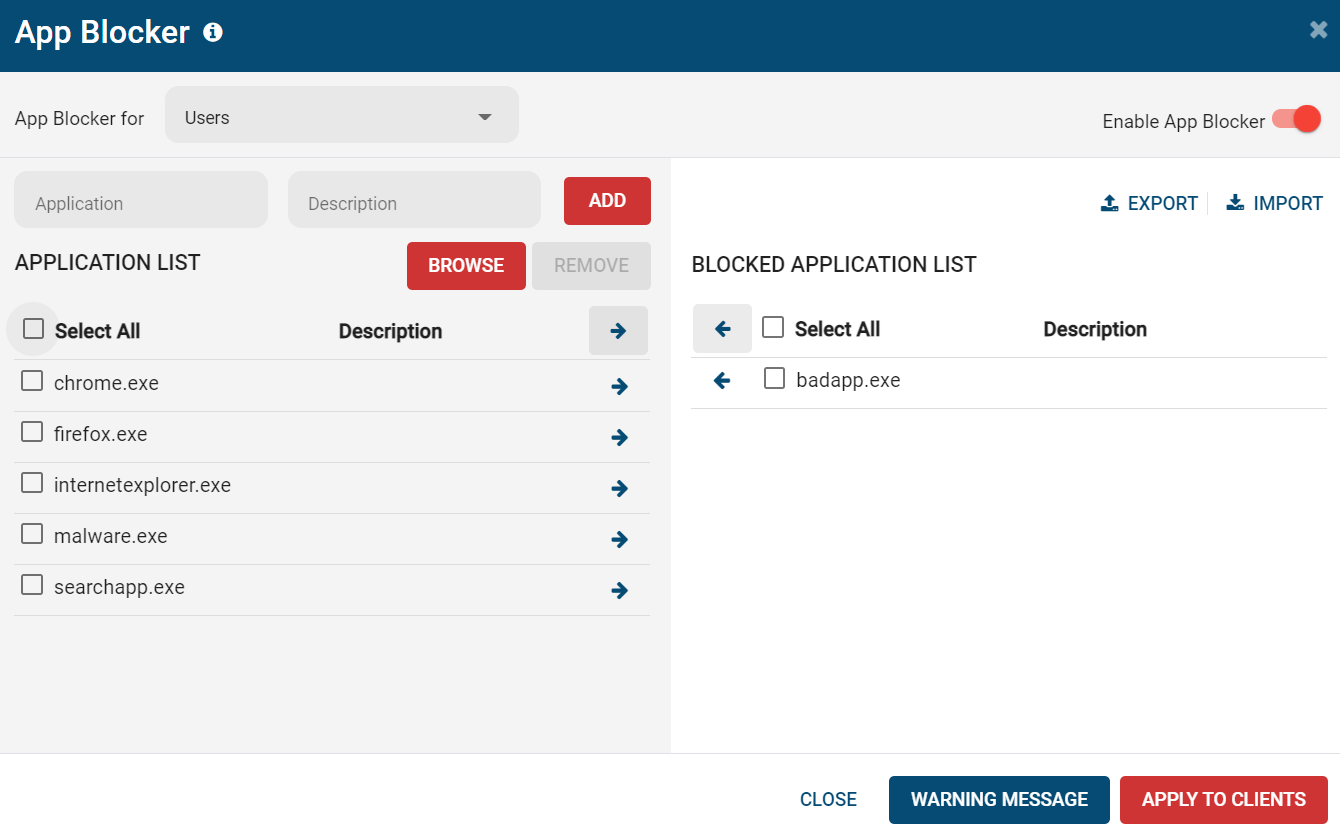
With BrowseControl’s App Blocker you can prevent your users from launching specific applications.
Simply select the group you would like to restrict, enter the Original Filename of the application to the Application List, and add it to the blocked applications list.
When the user tries to launch the blocked application they can be presented with a custom warning message that alerts them of the restriction.
BrowseControl is best used in tandem with our computer monitoring software BrowseReporter. Using both solutions provides the visibility and control you need to ensure that your organization’s computers are being used appropriately.
Conclusion
Don’t let internet abuse run rampant in your organization. Take back control over web browsing with a free trial of BrowseControl.
Get started today by visiting CurrentWare.com/Download
If you have any technical questions during your evaluation our support team is available to help you over a phone call, live chat, or email.
Thank you!