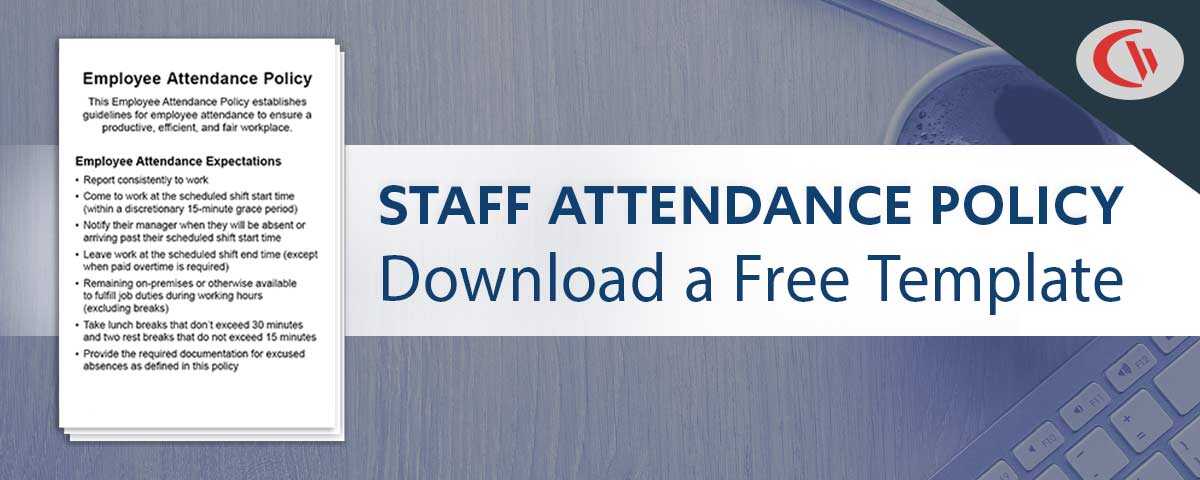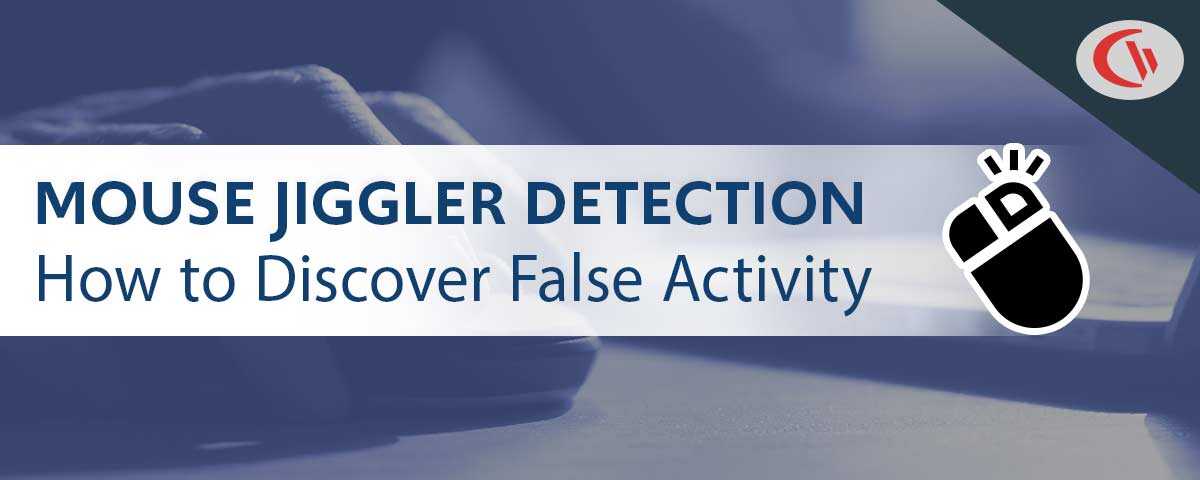Best Wireshark Alternative for Monitoring Employee Internet Usage
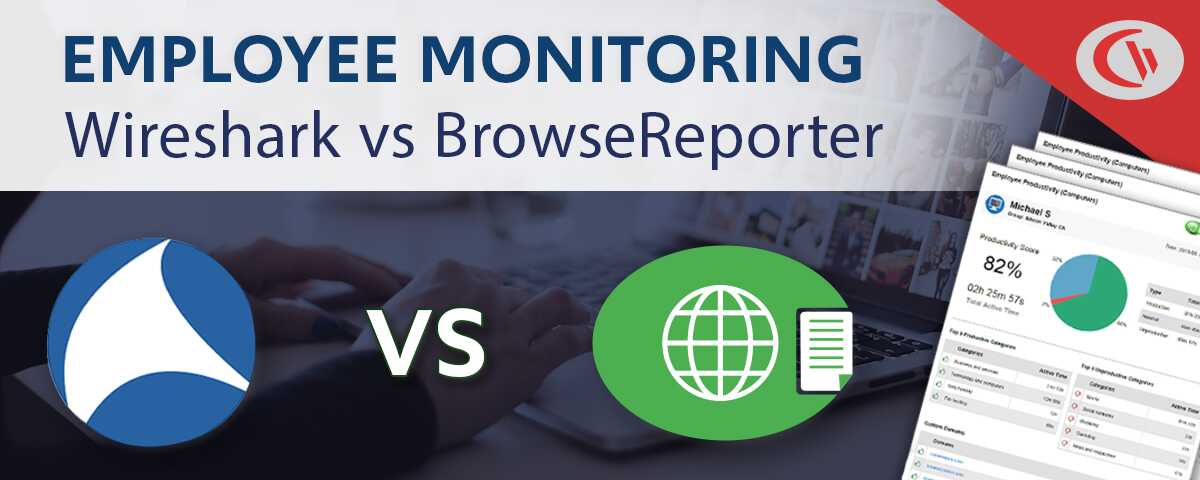
Looking for software to monitor employee computer activity? This article will compare CurrentWare’s employee monitoring software BrowseReporter to Wireshark, a free and open-source (FOSS) network protocol analyzer that is occasionally used for employee internet usage monitoring using packet analysis
What is Wireshark?
Wireshark is a free and open-source (FOSS) network protocol analyzer. It lets you see intimate details of what’s happening on your network. It inspects individual packets in network traffic, making it a useful tool for troubleshooting and inspecting networks.
Due to its high complexity Wireshark is a great protocol analyzer and network troubleshooting tool, but it is not very good at monitoring for long periods of time or providing basic employee internet history.
Wireshark’s Key Features
- Deep inspection of hundreds of protocols
- Live capture and offline analysis
- Standard three-pane packet browser
- Read/write many different capture file formats: tcpdump (libpcap), Pcap NG, Catapult DCT2000, Cisco Secure IDS iplog, Microsoft Network Monitor, Network General Sniffer® (compressed and uncompressed), Sniffer® Pro, and NetXray®, Network Instruments Observer, NetScreen snoop, Novell LANalyzer, RADCOM WAN/LAN Analyzer, Shomiti/Finisar Surveyor, Tektronix K12xx, Visual Networks Visual UpTime, WildPackets EtherPeek/TokenPeek/AiroPeek, and many others
- Live data can be read from Ethernet, IEEE 802.11, PPP/HDLC, ATM, Bluetooth, USB, Token Ring, Frame Relay, FDDI, and others (depending on your platform)
- Decryption support for many protocols, including IPsec, ISAKMP, Kerberos, SNMPv3, SSL/TLS, WEP, and WPA/WPA2
What is BrowseReporter?
BrowseReporter is an employee computer monitoring software created by CurrentWare. It is adopted by a wide array of organizations and industries including education, healthcare, libraries, and for-profit businesses.
BrowseReporter’s proprietary tracking technology allows its reports to filter out “noisy” URLs and other web-related information such as SDK’s, CDN’s and Advertising pixels that make Wireshark’s user activity data difficult to understand for monitoring employee web activity.
Due to its ease-of-use, BrowseReporter is used by management, Human Resources, and IT personnel to easily track the internet and application usage of employees or other users that are using company computers.
BrowseReporter’s Key Features
- Web Monitoring: Track what websites are being visited and how much time is spent on them
- Application Usage: Track what applications are being used and how much time is spent on them
- User Activity Reports: Employee computer activity reports can be generated as needed or scheduled to be sent to designated inboxes.
Employee Web Usage Monitoring: Wireshark vs BrowseReporter
Wireshark is an excellent tool for analyzing individual network packets and other detailed network usage data. While Wireshark can also be used to monitor the websites accessed by employees based on IP and MAC-address on a LAN network, this process is difficult and inefficient for monitoring employee internet use.
For the best results you should use dedicated employee computer monitoring software such as BrowseReporter. BrowseReporter is purpose-built to simplify monitoring employee internet use by showing you the details you care about: how are your employees spending their time while at work?
| BrowseReporter | Wireshark | |
|---|---|---|
| Free or Paid? | Paid software with a free trial | Free and Open Source |
| OS Compatibility | The majority of computers running Windows operating systems on 32-bit or 64-bit platforms. All components of CurrentWare are supported on desktop computers, virtual machines (VMs) and servers with the following specifications: Windows 7 SP1 Pro/Enterprise and Ultimate 32-bit or 64-bit Windows 8 & 8.1 Pro/Enterprise 32-bit or 64-bit Windows 10 Home/Pro/Enterprise 32-bit or 64-bit Windows Server 2008 R2, 2012, 2016 and 2019 (Compatible with Remote Desktop Services [RDS] or Terminal Servers [TS]) | Windows, macOS, UNIX, Linux, and Berkeley Software Distribution (BSD). It should support any version of Windows that is still within its extended support lifetime. It supports macOS 10.12 and later. It runs on most UNIX and UNIX-like platforms including Linux and most BSD variants. |
| Ease of Use | Simple. Each website your employees visit are available for review in a variety of tabular and graphical reports. “Noisy” data such as CDNs that your employee’s aren’t actively visiting and individual network packets are filtered out, letting you focus on what your employees are actually doing. | Difficult. Provides highly detailed information on all network transfers that occur on the network. Employee website monitoring using packet analysis is not ideal. The data collected is “noisy” due to tracking individual network packets rather than focusing on employee web use. The data collected by Wireshark is obscure for your average business’ employee activity monitoring needs and will need to be parsed/complied before being used in employee productivity reports. |
| Best Used For | Employee Productivity. Ensure that your employees are not spending an excessive amount of time on non-work sites and apps. Employee Monitoring. Seeing how your employees are spending their time, enforcing acceptable use policies, and monitoring your network for high-risk web browsing. | Network Troubleshooting. Real-time monitoring of individual network packets to troubleshoot technical issues on your network. Network Monitoring. Performing in-depth network auditing and detecting possible rogue traffic or activities on your network. |
Learn More About BrowseReporter
How to Monitor Application Use With BrowseReporter
NOTE: The above video features a legacy user interface for BrowseReporter. To see the latest features and interface please visit the BrowseReporter product page.
Learn More: https://www.currentware.com/track-application-usage/
How to Monitor Employee Web Activity With BrowseReporter
Learn More: https://www.currentware.com/how-to-monitor-internet-usage/