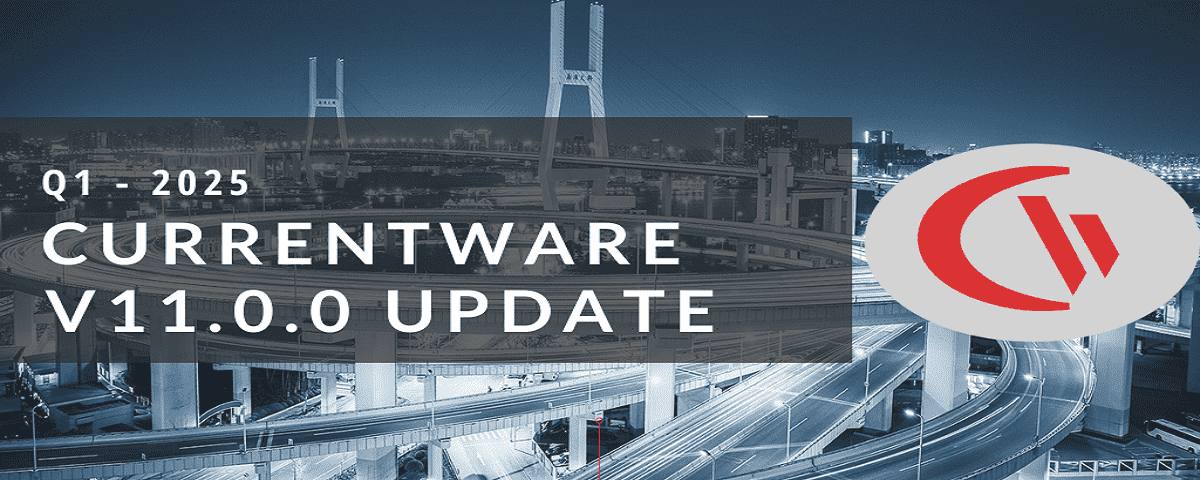🆕Audit Logs, Activity Drilldown, USB File Blocking Upgrades (v7.0.2)
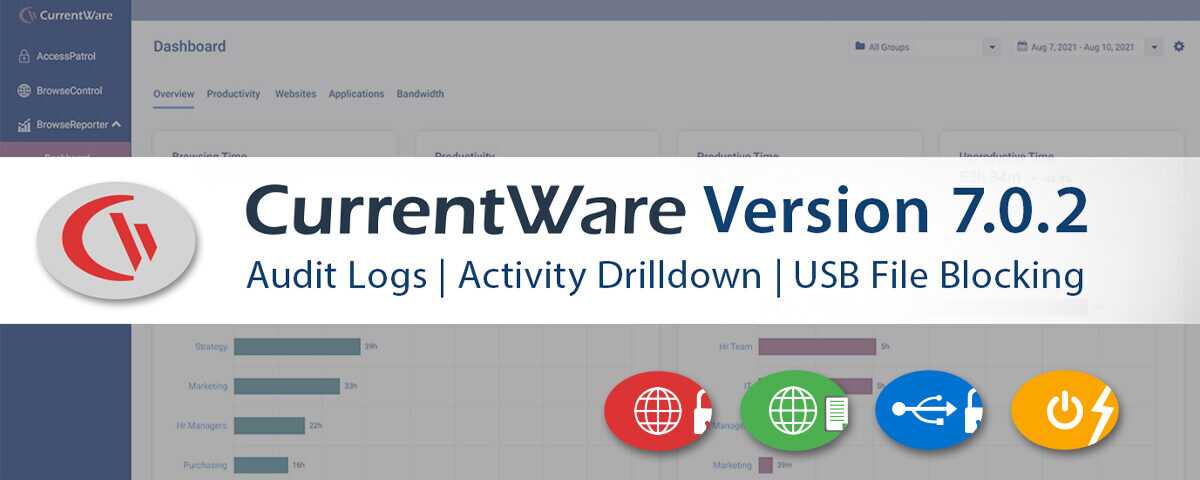
CurrentWare version 7.0.2 is here! With this release we’re excited to announce new admin activity logs for the CurrentWare web console, a new app and website activity drilldown dashboard for BrowseReporter, BrowseReporter productivity grading enhancements, as well as several enhancements to AccessPatrol’s USB file transfer blocking feature.
Here’s what’s new in CurrentWare version 7.0.2:
- CurrentWare Admin Audit Log—The CurrentWare Suite now documents every change made to your CurrentWare security policies and configurations, which operator was responsible for the change, and when the change occurred.
- New BrowseReporter Drilldown Dashboard—Review insights about specific applications and websites over a designated period. See which users, computers, and groups are using specific apps and sites.
- BrowseReporter Productivity Grading Enhancements—Set specific applications and websites as productive, unproductive, or neutral for each group of computers or users.
- AccessPatrol Block File Transfers Enhancements—Whitelist file extensions, block file transfers from storage devices to PC, and block renamed files based on their original filetype.
- Quality of Life Improvements—15+ miscellaneous bug fixes and enhancements
CurrentWare 7.0.2 is fully compatible with Windows 11 and as well as other Windows OS versions. See our system requirements for full details.
Learn more about updates to CurrentWare in the release notes.
CurrentWare Admin Audit Log
In version 7.0.1 we introduced two admin activity logs—the Web Console Login Activity log and the BrowseControl Client Policy Updates Log. Now with version 7.0.2, we’re providing CurrentWare customers with complete visibility into the activities of their trusted operators with the Audit Log.
These audit logs help you answer “who did what, where, and when?” when it comes to configuration changes and data access within the CurrentWare Suite.
With the audit log, the CurrentWare Suite now documents every change made to your CurrentWare security policies and configurations, which operator was responsible for the change, and when the change occurred.
The audit logs provide your security, auditing, and compliance entities the information they need to monitor your CurrentWare data and systems for misuse or operator compromise
The audit log consists of:
- Separate audit logs for Settings, Tools, AccessPatrol, BrowseControl, BrowseReporter, enPowerManager, and Manage
- Timestamps
- Operator name
- Operator role (Admin or User)
- The CurrentWare feature that was changed/used/viewed
- A description of the action
The audit log can be accessed by going to tools > logs > audit log. From there you can use the dropdown to select which CurrentWare module or settings window you want to review activity for, choose your desired date range, sort the data, or export it to CSV/PDF.
More Resources
- How to Create Operator Accounts
- How to use BrowseControl’s Client Policy Updates Log
- How to Use the Web Console Login Activity Log
New BrowseReporter Drilldown Dashboard
With BrowseReporter’s new drilldown dashboard you can review insights about specific applications and websites over a designated period. This allows you to easily see which users, computers, and groups are using specific apps and sites.
Uses for BrowseReporter’s Drilldown Dashboard:
- Software Asset Management—Underutilized software cost businesses a staggering $34 billion per year. With insights into exactly how often a particular desktop application or SaaS product is being used, you can make informed decisions about license allocation and software consolidation.
- Shadow IT Detection—Found evidence of an employee using unauthorized or pirated software? Review the drilldown dashboard to see if the shadow IT has proliferated to other users and groups.
- Software Adoption—Are your employees effectively making use of new tools? Are adoption rates where you expect them to be? If not it may be an indication that further training and awareness are needed.
- Phishing Awareness—Find out which users have clicked on real or simulated phishing links and provide them with further training and support so they can be better prepared to identify and report phishing attempts in the future.
- Policy Enforcement—Review websites and apps that are considered inappropriate or unproductive in your organization to see which users and groups are using them the most.
BrowseReporter’s website and software drilldown dashboard consist of:
- Active/Idle Time: How much time the users or groups spent using the selected app or website
- Number of Users: How many users were tracked using the selected app/website?
- % Usage: Of the selected users, how much of their total active/idle time was spent on this specific app or website?
- User/Group Names: Which users were tracked using the app/website, and what policy group do they belong to?
- Productivity Grading: For each user/group, is the selected app/website graded as productive, unproductive, or neutral?
- Export to CSV/PDF: Export the raw activity log data for use in other tools or to share with those without direct access to the data.
BrowseReporter’s drilldown dashboard can be accessed by going to BrowseReporter > Dashboard > Then clicking on the name of an application, domain, or category within a dashboard or activity log.
In addition to the apps/websites drilldown dashboard BrowseReporter includes the following reports to get details about what computers and users have used specific apps and websites:
- Specific Application(s) Usage Report
- Sites Visited Report (With the criteria set to Specific URLs)
- Using the Activity Log you can review every piece of software and website used in your workforce and sort the data by Active Time to see which apps/websites are used the most and the least
More Resources:
BrowseReporter Productivity Grading Enhancements
When BrowseReporter tracks time spent on websites and applications it automatically assigns a productivity grade of productive, unproductive, or neutral. This allows you to understand how much time is spent on work-related tasks vs non-work web surfing.
To make these productivity gradings more relevant to your organization we’ve provided you with the ability to modify BrowseReporter’s default app and website productivity gradings to better reflect what is considered productive for your organization.
Prior to version 7.0.2, these gradings applied to all groups within your organization. Now, these gradings can be granularly customized for each group of computers or users to further enhance the applicability of the productivity score.
For example, social media websites may be considered personal browsing time for the majority of your workforce but your marketing department will have a legitimate business purpose for visiting them. Rather than having social media sites designated as unproductive for everyone you can change the grading so that it is considered productive for your marketing department.
Uses for BrowseReporter’s Productivity Score:
- Monitor productivity trends of top performers to understand how much downtime is required to maintain productivity
- Detect underperforming employees who are spending excessive time browsing unproductive websites and playing computer games
- Provide employees with the autonomy to manage their own productivity while retaining the ability to verify the effect that poor focus has on performance issues
More Resources:
- How is the productivity score calculated?
- How do I grade the websites & applications for the productivity score?
AccessPatrol Block File Transfers Enhancements
With AccessPatrol’s USB file transfer blocking feature you can prevent files from being transferred to portable storage devices based on their filename or extension.
Since this feature can be optionally applied to devices on the Allow List, you can allow trusted USB devices while restricting the types of files that can be transferred to them.
In version 7.0.2 we’ve introduced a variety of enhancements to improve the utility and reliability of this feature.
Enhancements Added To The USB File Transfer Blocking Feature in v7.0.2:
- File Extension/Filename Allowed List: Block all file extensions and files with specific keywords in their names from being transferred to storage devices except for extensions/names on the allowed list (Whitelisting file extensions). This feature can be customized for each policy group.
- Block File Transfers From Portable Storage: Previously the file transfer blocking feature focused on preventing transfers TO storage devices from PCs. In version 7.0.2 this feature can now restrict file transfers FROM storage devices to PCs.
- Rename File Extension Blocking: Previously AccessPatrol’s file transfer blocking feature could be bypassed by changing the file extension of a file to one that was not being blocked. In version 7.0.2 we have addressed this bypass method by allowing AccessPatrol to use file signatures to detect the original file extension of a file.
❗ IMPORTANT NOTES:
- By default, new deployments have two-way file transfer blocking enabled. Existing deployments must enable this feature by going to Settings > AccessPatrol > Options > Then choose Two way blocking to block file transfers from computers to storage devices and from storage devices to computers. | Learn More
- By default, new deployments have the ability to block files based on their original file extension enabled. Existing deployments must enable this feature by going to Settings > AccessPatrol > Options > Then under Blocking Options, check the option “Block original file extension” to enable it. | Learn More
- The File Extension/Filename Allowed List uses wildcards. You can enter a common word like ‘financial’ and it will affect any file with the word ‘financial’ in the filename or file extension.
- The Block File Transfers feature is compatible with the devices listed under AccessPatrol’s “Storage Devices” device class. | Learn More
Uses for AccessPatrol’s Block File Transfers Enhancements
- Only allow nonsensitive files to be transferred to/from storage devices (e.g. allow photographers to transfer photo files, block all other files)
- Prevent users from transferring potentially high-risk file extensions from storage devices to PCs (e.g. executables, Microsoft Office Documents, IMG, and ISO Disk Images)
- Use the Device Permissions feature to block storage devices, use the Allow List to allow only trusted ones, then use the Block File Transfers feature to further restrict what file names and extensions those trusted devices can transfer to/from storage devices.
More Resources:
- How To Block Specific File Types From Being Transferred
- Which Devices Can I Control With AccessPatrol?
Quality of Life Improvements
With each CurrentWare release, we include quality-of-life updates such as performance improvements, bug fixes, and minor features that make the CurrentWare Suite even easier to use.
Version 7.0.2 introduced 15+ miscellaneous bug fixes and enhancements. Here are the highlights:
- Fixed a bug that rejected email addresses with top-level domains longer than 4 characters in some fields.
- Added favicons to BrowseReporter’s dashboards
- Improved Dashboard tables: Added footers at the bottom of the Activity Logs to aggregate the sum of data such as active times and average productivity scores.
Conclusion
CurrentWare version 7.0.2 is available now! To get access to the latest features you will need to update your CurrentWare deployment. If you’re new to CurrentWare you can get started today with a free 14-day trial of the latest version.
See More CurrentWare Product Updates:
- Improved Reporting, AD Security Groups, Category Descriptions, and More! (v10.0.2)
- UI/UX Updates, Performance Enhancements, QoL Improvements (v10)
- Live Screen Monitoring, Audit Logins, DLP Upgrades, and More! (v9.0.2)
- USB Access Codes, Security Enhancements, and More! (v9.0.1)
- Full Historical Release Notes