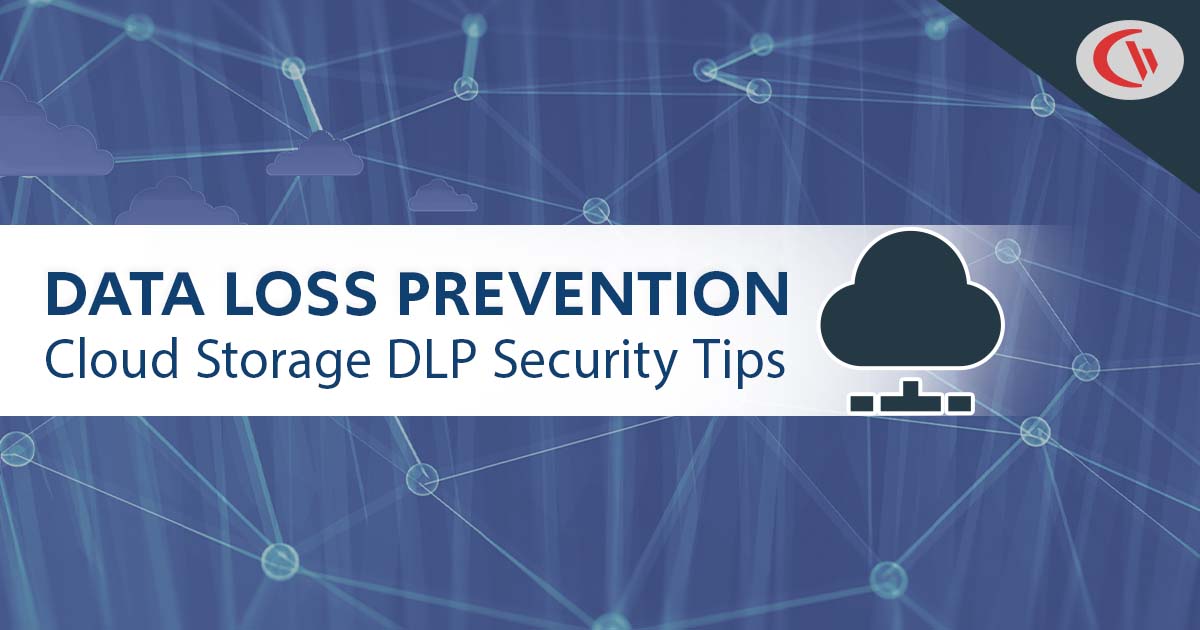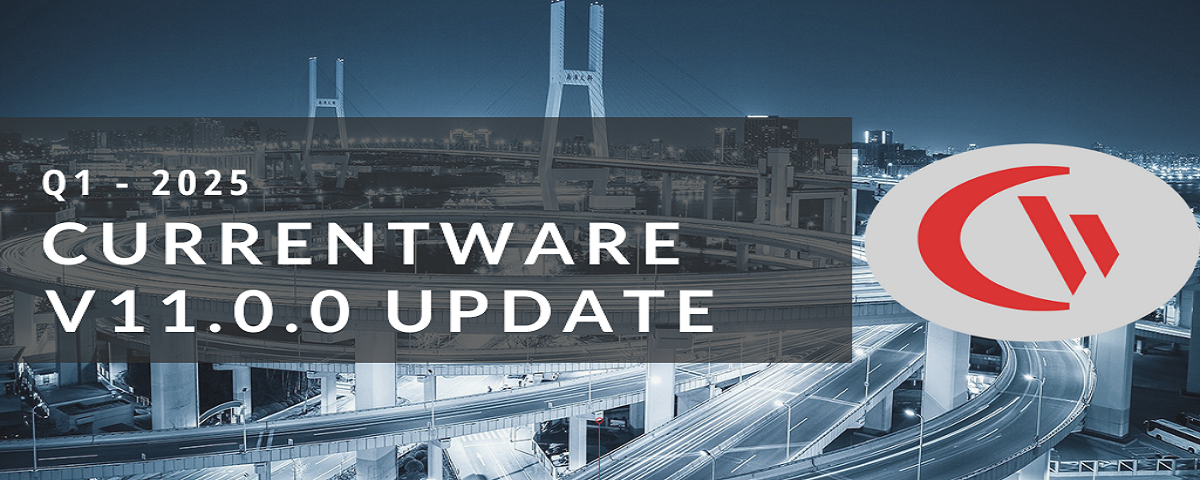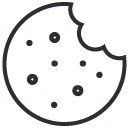🆕New DLP Tools, Location Insights, Track Network Drives, and More! (v9.0)
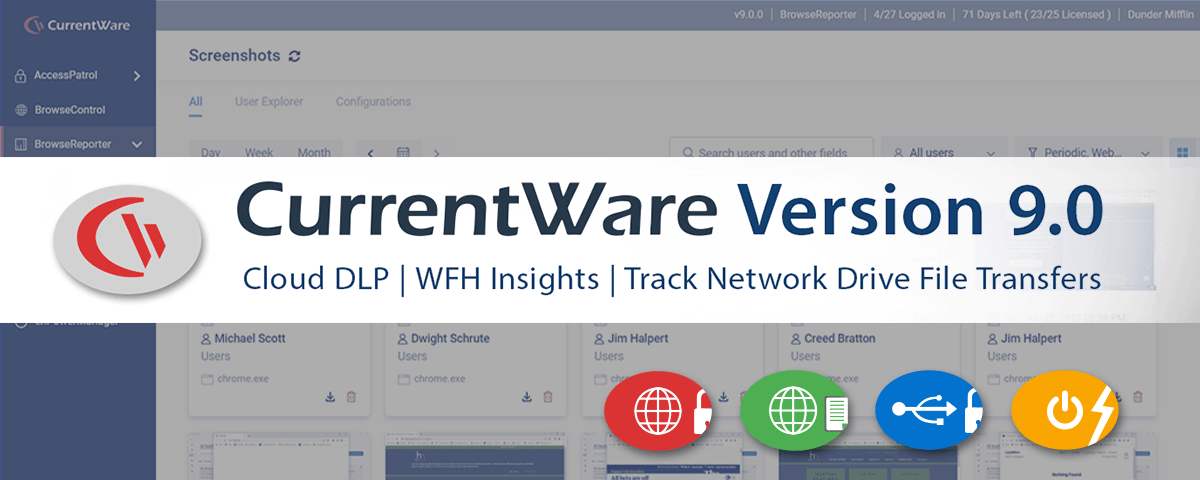
CurrentWare version 9.0 is here! This update introduces Advanced HTTPS transparent packet filtering technology, allowing for significant enhancements to the tracking and restriction capabilities of the CurrentWare Suite.
By upgrading to CurrentWare v9.0 you will have greater protection against the data security risks of cloud storage services, potentially malicious file downloads, network share drives, and more!
What’s New in CurrentWare Version 9.0?
- 🖥️ Continuous Screenshots—Take continuous screenshots of employee desktops at a specific interval. Automatically delete old screenshots to limit storage space.
- 🗺️ Location Insights—Promote flexibility without sacrificing accountability with insights into how location flexibility affects employee engagement and productivity
- 🚫 Block Downloads—BrowseControl’s new and improved File Filter allows you to prevent specific files from being downloaded from any website
- ⏬ Track Downloads/Uploads—Get insights into what files are being uploaded and downloaded on any website
- 📂Track Network Drives—Monitor file transfer activities across network share drives to track the flow of data
- ☁️ Cloud DLP—Protect sensitive data by restricting file uploads and downloads to cloud storage services
- And More!
Learn more about updates to CurrentWare in the release notes.
Important Notes
- Several of version 9.0’s enhancements require the new Advanced HTTPS setting to be enabled. New deployments will have Advanced HTTPS enabled automatically; existing deployments must enable this feature by going to Settings > Client Settings > Filtering, selecting Advanced HTTPS Filtering, then clicking Apply
- You can exclude specific domains, applications, IP addresses, and ports from being affected by the new Advanced HTTPS transparent packet filtering using the Bypass List
🖥️ Take Continuous Desktop Screenshots With BrowseReporter
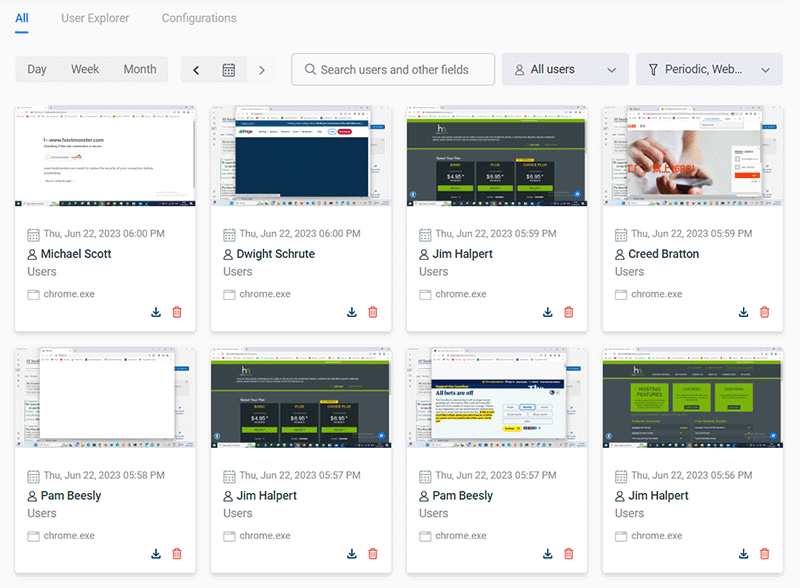
Previously we introduced the ability to capture screenshots of employee desktops when a specific app or website was used.
In version 9.0, we’ve enhanced this feature with the ability to continuously take screenshots at a set interval.
Each screenshot is tagged with the searchable metadata you need to understand when each screenshot was taken, which app/website your employee was using, and the group they belong to.
To help manage storage and data retention requirements older screenshots can be configured to be automatically deleted at a set interval or once a given memory threshold has been crossed.
Benefits of Screenshot Monitoring
- Productivity: Ensure that your team members are dedicated to their tasks with clear evidence of exactly what they were doing on their computers.
- Security: Detected a potential data breach with AccessPatrol’s USB, network share drive, or cloud storage activity tracking? Dig deeper into what happened with timestamped screenshots taken during the incident.
- Compliance: Retain historical evidence of employee actions; easily search and filter your screenshots to focus on the events needed to investigate high-risk or inappropriate activity.
Learn More: How to capture screenshots with BrowseReporter
🗺️ Get Location Insights With BrowseReporter
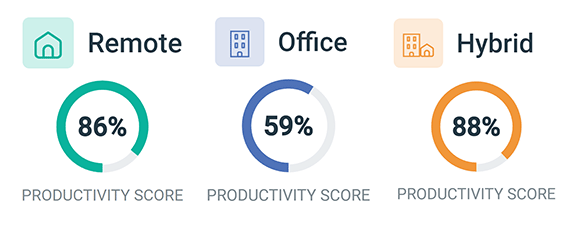
BrowseReporter’s new Locations dashboard helps organizational leadership make data-driven decisions about remote, in-office, and hybrid work.
Promote flexibility without sacrificing accountability with insights into how location flexibility affects employee engagement and productivity.
- Compare productivity scores between groups of in-office, remote, and hybrid employees to gauge the impact that location has on employee engagement
- See how much of your workforce is working in-office, remotely, or hybrid in a given timeframe
- Review productivity trends to decide if frequently abused distractions need to be limited with BrowseControl’s URL filter
How Location Tracking Works in BrowseReporter
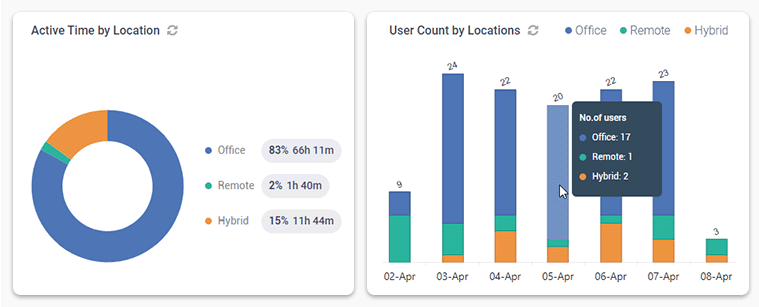
The location insights feature does not use GPS to determine employee location. Instead, the CurrentWare client uses IP addresses to automatically determine whether a given user is working remotely or in-office.
- If multiple users have the same IP address, it will be automatically classified as In-Office
- IP addresses that are only used by one user are automatically classified as Remote
- BrowseReporter’s automatic remote/in-office classifications can be overridden; all previously collected data will be retroactively adjusted to reflect the new location classification
Learn More: How to track employee working locations
🚫 Block Downloads With BrowseControl’s File Filter
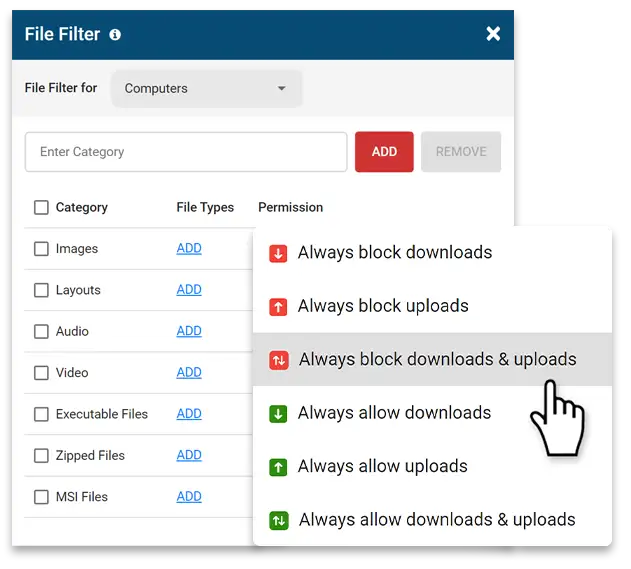
The new and improved File Filter (formerly called Download Filter) in BrowseControl v9.0 prevents browsers from loading content based on file type and prevents users from downloading potentially dangerous and unwanted files such as EXE, DLL, and MSI files.
Combine this feature with AccessPatrol’s new upload/download tracking feature to maintain a record of which users downloaded files and what files were downloaded.
Why Block File Downloads?
- Data Loss Prevention: Prevent employees from downloading file types that are likely to contain sensitive information
- Cybersecurity: Prevent users from downloading high-risk file types such as DLLs and EXEs that could contain malicious code
- Piracy Prevention: Block the downloading of audio, video, and software executables to prevent the use of unlicensed content and software
- Bandwidth Efficiency: Improve network speeds by restricting the download of bandwidth-hogging file types such as audio and video files
- Staff Productivity: Prevent users from downloading executables for video games and streaming video content
Learn More: How to block downloads with BrowseControl
IMPORTANT: This feature requires the new Advanced HTTPS setting to be enabled. New deployments will have Advanced HTTPS enabled automatically; existing deployments must enable this feature by going to Settings > Client Settings > Filtering, selecting Advanced HTTPS Filtering, then clicking Apply
⏬ Track Downloads/Uploads With AccessPatrol
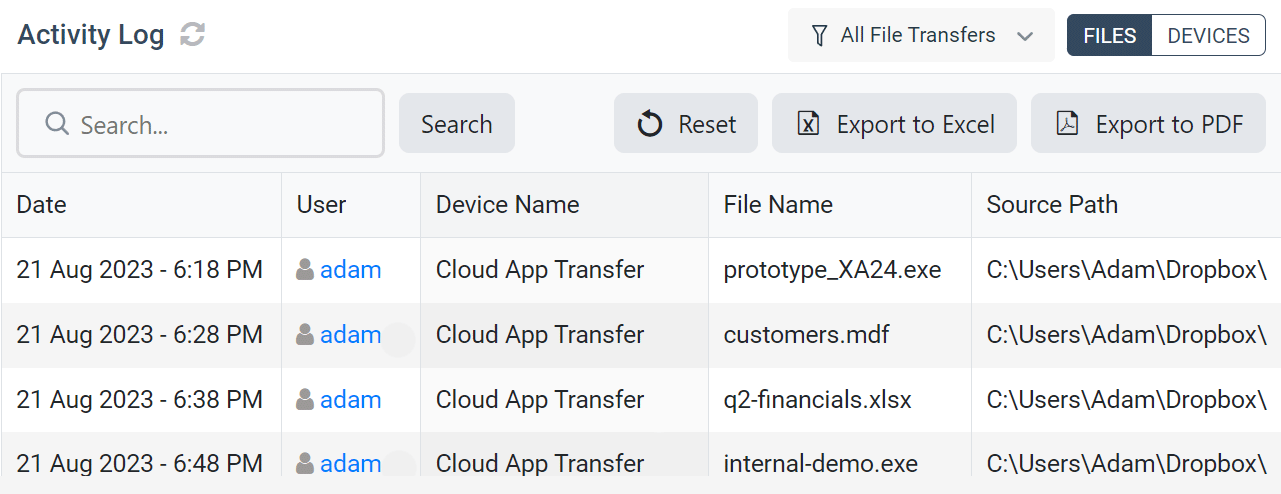
With AccessPatrol’s new upload and download tracking you have greater insights into the flow of data within the organization. Combine this feature with BrowseControl’s file filter for advanced control over uploads and downloads.
Benefits of Tracking Uploads and Downloads
- Detection of Malicious Activity: Monitoring uploads and downloads can help identify suspicious or malicious activities such as unauthorized data transfers, malware distribution, or exfiltration of sensitive data.
- Data Loss Prevention (DLP): By tracking and restricting downloads/uploads, you can enforce policies that prevent sensitive or confidential information from being transferred outside the network. This can mitigate the risk of data breaches and leaks.
- Identifying Unauthorized Software: Unauthorized software downloads can introduce vulnerabilities to the network. Monitoring downloads can help identify when users are attempting to download executables that could pose security risks.
- Employee Data Theft: Tracking uploads and downloads helps detect employees attempting to steal proprietary data
- Forensic Analysis: After a security incident, logs of uploads and downloads can be crucial for conducting a thorough post-incident analysis to determine the extent of the breach, the methods used, and the affected systems.
IMPORTANT: This feature requires active BrowseControl licenses with the new Advanced HTTPS setting enabled. New deployments will have Advanced HTTPS enabled automatically; existing deployments must enable this feature by going to Settings > Client Settings > Filtering, selecting Advanced HTTPS Filtering, then clicking Apply
Learn More: How to track uploads and downloads with AccessPatrol
📂Track Network Drives With AccessPatrol
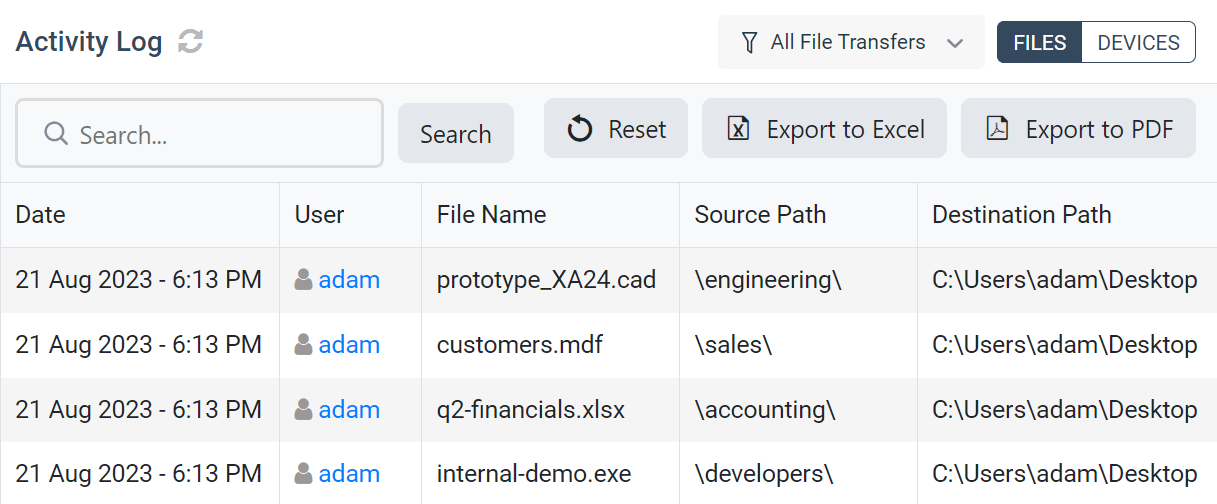
Tracking the movement of data is an essential part of any data governance strategy.
In AccessPatrol v9.0 you can go beyond tracking file transfers to/from removable media devices with insights into file transfers to/from network share drives and internal storage drives.
Combine this feature with AccessPatrol’s new upload and download tracking capabilities for advanced insights into the flow of data throughout your organization.
Learn More: How to track file transfers with AccessPatrol
IMPORTANT: New deployments will have this feature enabled automatically; existing deployments must enable this feature by going to Settings > AccessPatrol > Options and selecting everything you’d like to track under Tracking Options
☁️ Cloud DLP Upgrades to the CurrentWare Suite
Learn more about protecting data from cloud storage
Are your employees putting sensitive data at risk by using unsanctioned cloud storage accounts? According to a report from G2 83% of IT professionals reported that employees stored company data on cloud services not approved for use by the company.
Version 9.0 provides greater visibility and control over the data security risks of cloud storage services with a variety of enhancements.
Here’s how to prevent data loss with CurrentWare:
- Track and restrict file movements across portable storage devices, network share drives*, and websites/apps such as cloud storage services*
- Block high-risk websites with BrowseControl’s category filtering feature
- Track your users’ removable data storage usage, web browsing, app use, and login/logout times for high-risk, anomalous, or inappropriate activity.
- Block network ports commonly used for FTP/SFTP
- Capture evidence of suspicious activity with continuous screenshots of employee PC usage*
*New to version 9.0
Learn More:
IMPORTANT: Some of CurrentWare’s DLP features require the new Advanced HTTPS setting to be enabled. New deployments will have Advanced HTTPS enabled automatically; existing deployments must enable this feature by going to Settings > Client Settings > Filtering, selecting Advanced HTTPS Filtering, then clicking Apply
Other Updates in v9.0
- Daily/Weekly Summary Emails—These emails provide you with a daily and/or weekly overview of your team’s activities across the CurrentWare Suite including productivity metrics, blocked websites, and removable media activity.
- Average Time Metrics in BrowseReporter—This new metric allows managers to compare productivity over different time periods by viewing their team’s average productive hours and active days for the last quarter, month, and week.
- Remote Client Installation Tool—Easily deploy clients to the computers you’d like to manage using CurrentWare’s built-in Remote Client Install tool
- Various UI/UX enhancements, bug fixes, and performance improvements
Conclusion
CurrentWare version 9.0 is available now. To get access to the latest features you will need to update your CurrentWare deployment. If you’re new to CurrentWare you can get started today with a free 14-day trial of the latest version.
Learn more about updates to CurrentWare in the release notes.
See More CurrentWare Product Updates:
- Improved Reporting, AD Security Groups, Category Descriptions, and More! (v10.0.2)
- UI/UX Updates, Performance Enhancements, QoL Improvements (v10)
- Live Screen Monitoring, Audit Logins, DLP Upgrades, and More! (v9.0.2)
- USB Access Codes, Security Enhancements, and More! (v9.0.1)
- Full Historical Release Notes