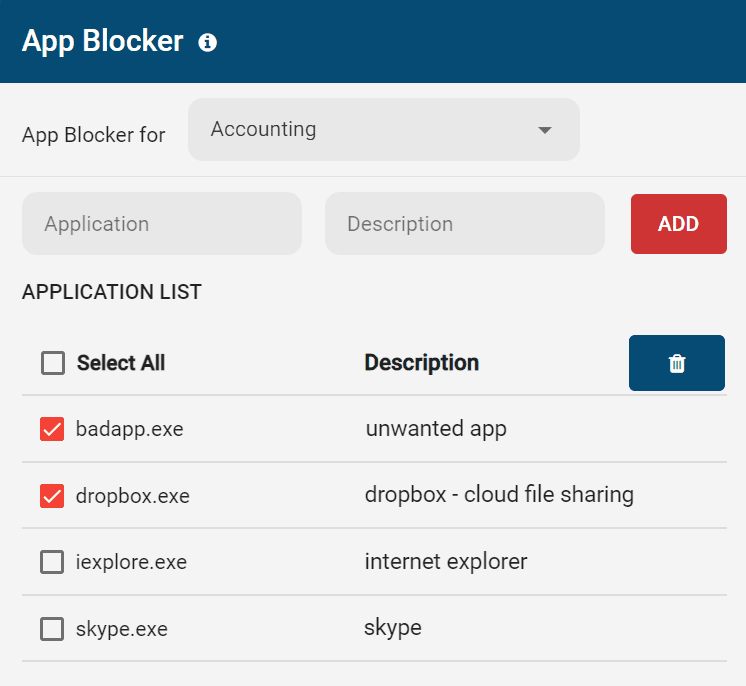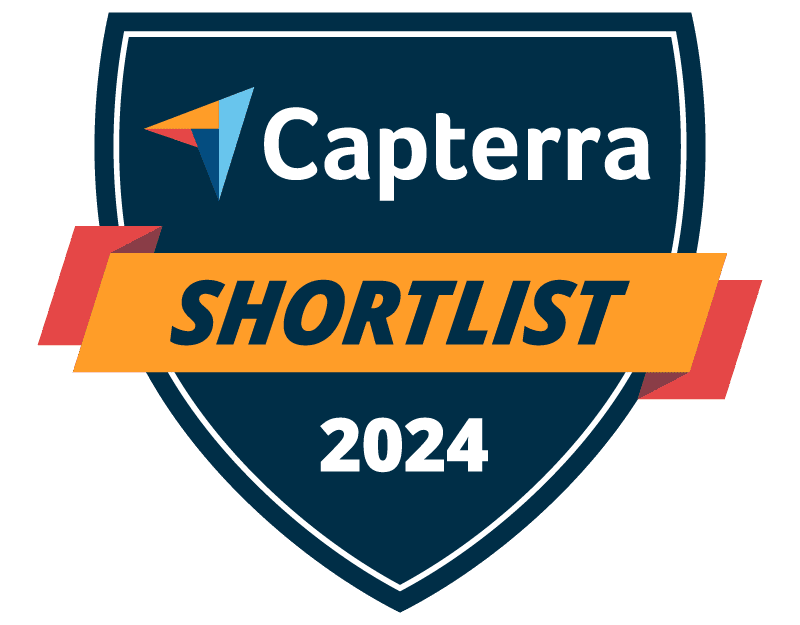
Trusted by




& many more
Trusted by



& many more
Get a Free Trial of BrowseControl App & Website Blocker
Want to block certain apps? Download the free trial, install the client on your users’ computers, select the user/PC groups you want to restrict, then add the unwanted program files to BrowseControl’s App Blocker.
1. CurrentWare.exe: CurrentWare server & console setup file—to be installed on a local computer, server, cloud virtual machine, etc
2. cwClientSetup.exe: CurrentWare client setup file—to be installed on the employee or student’s computer
The BrowseControl Windows application and website blocker is compatible with a variety of Windows operating systems including Windows Server, Windows 7, 8/8.1, 10, and 11.
Learn More: BrowseControl System Requirements
Add the Apps You Want to Block to the App Blocker
- Open BrowseControl from the left-hand menu.
- Click a folder of users or computers from the Groups list that you want to restrict
- Click on the App Blocker
option.
- Enter the Original Filename of the certain apps to be blocked in the Application textbox. An optional description can also be entered.
- Click the ADD button to add the Application to the list of apps that can be blocked
- Select the applications you want to block from the Applications List on the left pane and move them to the right pane by clicking on the Arrow button. They will now be blocked for the computers and users under the specific Group
- Add an optional Warning Message that will be displayed in a popup when the user tries to launch the blocked app
- Click “Apply to Clients” to block apps in the Blocked Application List for the selected group of computers or users
How To Find The Original Filename Of A Windows Software Application
Application Properties Window
- Right-click on the .exe file in Windows Explorer and select Properties.
- Select the Details tab and click on Original Filename in the Item Name box. The original filename is located in the adjacent Value box.
BrowseReporter’s App Activity Log
BrowseReporter and BrowseControl operate from the same central web console, allowing you to manage all your devices from the convenience of a web browser.
If you have licenses for BrowseReporter you can easily get the names of previously used applications from the activity log of BrowseReporter’s applications dashboard.
- Open BrowseReporter
- Go to the applications activity dashboard
- Scroll down to the Activity Log
- Click on the Column Menu icon
and check “Application process (.exe)” to display the Original Filename of all previously used apps
Why Use BrowseControl?
Block Access to Specific Websites & Program Files
Don’t just block apps from launching, block websites and web apps too.
To block sites, simply add the list of websites you’d like to block to the URL filter or use the category filtering tool with predefined content block lists.
- Block high-risk websites to prevent data exfiltration to unauthorized cloud storage apps and websites.
- Block distractions to keep your users focused and productive
- Block adult content to maintain a respectful work environment
Granular Web & App Control Features
- Create a unique application blacklist for each policy group
- Display a custom warning message when blocked applications are launched
- Schedule application permissions to make blocked apps available for designated time limits
Keep Your Organization Productive, Compliant, and Secure
Block applications that pose a threat to the security or productivity of your organization; top offenders include cloud storage, games, and instant messaging apps.
- Block P2P file sharing services that are used to distribute copyrighted and malicious content
- Protect sensitive data against theft to cloud storage apps and websites
- Block unwanted users from apps to ensure software licenses are available for those that truly need it
CASE STUDY
Boston Centerless Scales Production & Secures Their Remote Workforce
CurrentWare has been nothing but supportive of us since we started. This is probably one of the best systems that we’ve ever invested in.
Once we got CurrentWare installed it opened the door for remote work for us; we could control the equipment and make sure our people were being productive and safe.
Combine Application Blacklisting With Software Usage Monitoring for Total App Control
BrowseReporter is a powerful employee computer activity tracker to help your employees stay focused. BrowseReporter and BrowseControl operate from the same central console; they can be purchased seperately for the greatest flexibility or as a part of the full CurrentWare Suite for the best value.
See How Employees Spend Their Time
- Internet & App Tracking: Track user activity to detect the use of unsafe or unproductive computer programs
- Stay Productive: See which users are accessing distracting apps and wasting time during the work day
- Time Tracking: Track computer application usage in your network for suspicious and unfamiliar software
Save Money & Reduce Vulnerabilities With Software Asset Management
9 out of 10 employees aren’t using all of the software provided to them. Why waste money on software that your employees aren’t using?
A software usage audit isn’t just about the money, it improves your security too. Each additional piece of software increases the potential for hackers to exploit a zero-day vulnerability and steal your data.
Why take the risk for programs that aren’t in use?
- Stop App Sprawl: Identify underused software and focus your resources on the tools that truly matter.
- Save Money: Decommissioning underutilized software provides your organization with significant savings on software expenses.
- Track License Use: Optimize your floating licenses with timestamped data of when applications are used each day
Save Money With Software Cost Insights
- Identify software license optimization opportunities
- Get software cost details by department or user group
- Track upcoming software license renewals
Top Computer Application Usage
- Check which applications your employees use the most during the work day
- Find employees that are using unsafe or unproductive applications
- Save money by finding out which applications are actually used and which ones can be decommissioned
Hourly Computer Application Usage
- Gain insights into the software usage habits of your employees
- Review app titles for greater context into how apps are being used
- Prioritize floating license availability by identifying peak app usage periods
Specific Application Usage
- Run reports based on a single application or a list of applications
- See how much time is spent using applications for specific users and departments
- Save money on underutilized software with genuine usage insights
See When Apps & Websites Were Last Used
- Verify if software and SaaS tools have been recently used by particular users/departments or your entire workforce
- See who last used a given app or website
- View each users’ last accessed time for specific apps/websites for greater insights into recent activity and resource usage
Why Block Programs With an Application Blacklisting Solution?
Improve Productivity & Software License Management
- Save Money on Software: With insights into genuine software usage you can make informed software asset management decisions. Consolidate redunandant software and reduce licenses for underutilized solutions.
- Block Distractions: Fight time theft in the workplace by blocking distractions such as computer games to ensure your employees are engaged and productive in the workplace.
- License Availability: Ensure that floating licenses of critical software programs are always available for those that need it. Use BrowseControl’s application blocker scheduler to set specific days and times where software will be available or blocked.
Discover & Block Unwanted Applications Before the Breach
- Data Loss Prevention: Prevent data breaches caused by unauthorized cloud storage use and unmanaged vulnerabilities in shadow IT programs.
- Anti-Piracy: Block P2P file sharing programs to avoid costly litigation and data security vulnerabilities caused by employees using unlicensed software.
- Suspicious Software: Improve your IT governance capabilities by monitoring your endpoints for unknown programs with BrowseReporter & block employees from using them with BrowseControl.
BrowseControl Web Filtering Features
Category Filtering
Block websites based on specific web content categories
URL Filter
Allowed list or Blocked list for
specific URLs
Application Blacklisting
Block specific Windows
applications from launching
Block Downloads/Uploads
Prevent uploading and downloading based on file type
Port Filter
Close unused and high-risk
TCP/UDP ports
Customize Message
Display a customized warning
message on blocked websites
Google Safe Search
Search engine filters prevent explicit results in search engines
Time-Based Policies
Schedule internet access and control browsing based on time
Central Web Console
Save time with a central admin console; optionally integrate Active
Directory OUs or security groups
Platform Security
Protect your CurrentWare console
with 2FA, passwords, privilege
management, and more
Offsite Management
Extend onsite security policies to computers running outside the corporate network
SQL Server Supported
Database scaled for enterprise and
large business operations using
Microsoft SQL Server